Help › Getting Started
Upload a New Episode
So you know what your podcast is about, you have started recording your episodes and you are ready to upload your episode to Buzzsprout! We can walk you through the process!
- Head to your Episodes page and click Upload a New Episode
- Select the audio file that you’d like to upload
- Give your episode a title, description, artist, etc.
- Choose when you want to publish your episode - see the publishing video below
- Click Save Episode Details
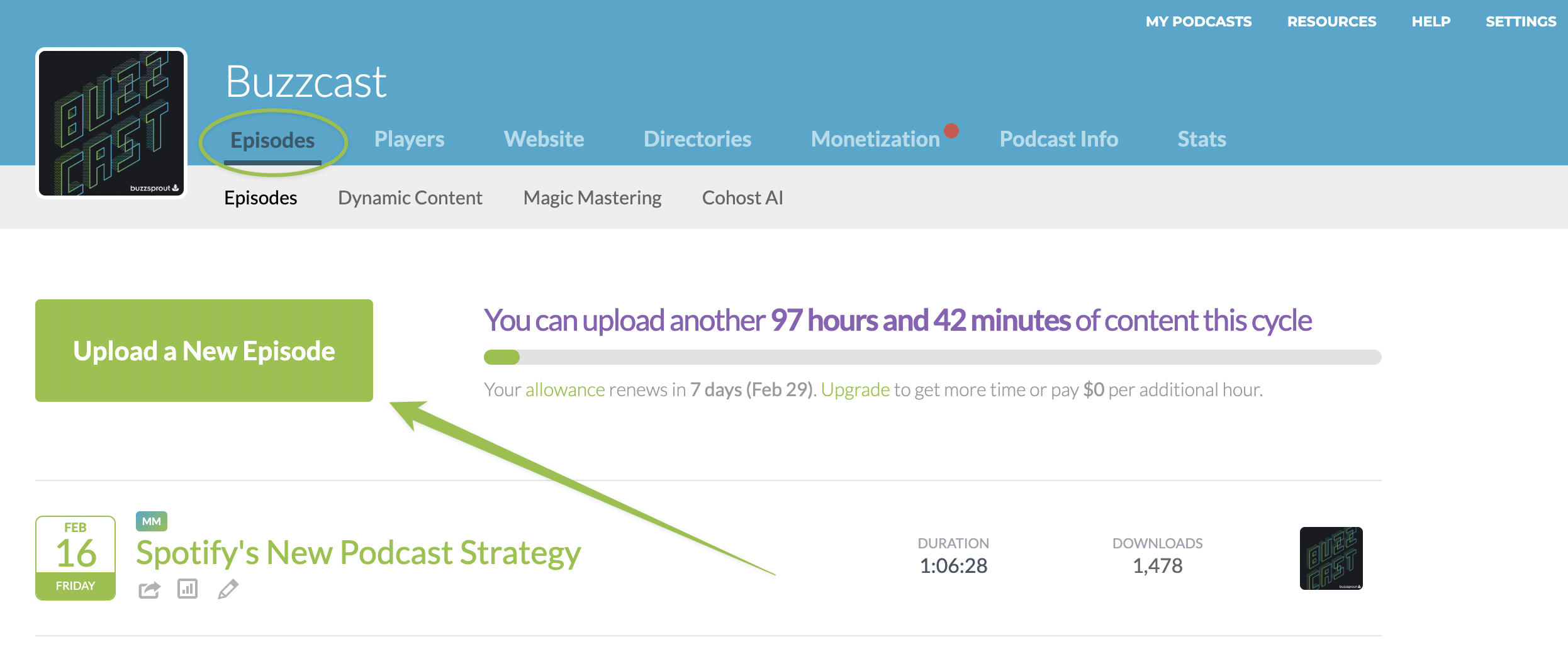 While the episode is processing we will optimize it for you! Learn more about how that works here: Automatic Audio Optimization
While the episode is processing we will optimize it for you! Learn more about how that works here: Automatic Audio OptimizationWhen do you want to publish?
You can select a future publish date or backdate your episode to make it look like it was published in the past! Kevin will walk you through how to do that here:
Best Practices
- Audio file: You can upload nearly any file type to Buzzsprout, but you’ll have the best results with a WAV file or a high-quality MP3 file. Buzzsprout can automatically make your audio sound better by turning on Magic Mastering. This is an extra fee but it sounds great and cuts out a ton of editing for you!
- Editing: Spending a bit of time to get the best-sounding recording will drastically improve the final audio file. Check out our advice on recording, including our recommended podcast equipment and software.
- Proofread: You can always edit the episode details, but some people will download your new episode within minutes of you clicking publish, so you’ll want to check for any spelling errors before publishing.